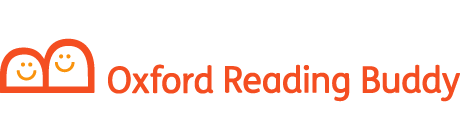Get ready for the new school year with our helpful guides on everything you will need to have a smooth start.
Don’t forget Oxford Reading Buddy will automatically move your pupils onto their next school year so please keep this in mind when making any changes before this automatic adjustment.
For the majority of the UK this will be 1st August, see our FAQ section at the bottom of this page for automatic moving dates for schools in Scotland and internationally.

Check your Administration Rights
Only Organisation and Class Administrators have the correct permissions to edit students. Check you have the right permissions before continuing.

Get classes ready for a new year
Whether your classes are staying the same or changing, make sure everyone is where they’re meant to be ahead of the new school year.
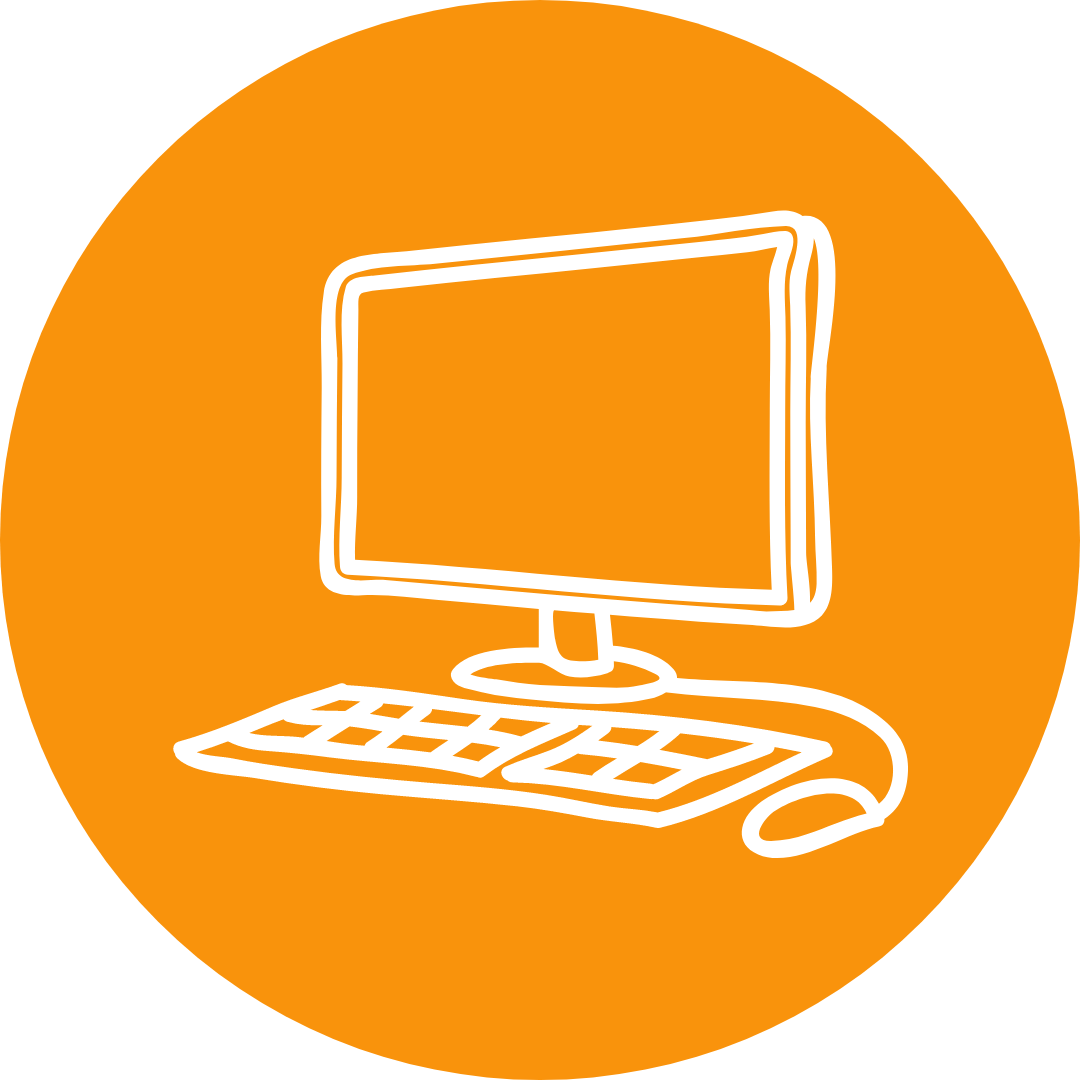
Where necessary, reset student passwords
Follow our guide to reset a single student’s password, or reset student’s passwords in bulk.
Something not working right?
Book a 1-1 call with our friendly customer service team.
Our Customer Services team are available Monday to Friday, 8.00am to 5.00pm.
Phone: +44 (0) 1536 452960
Email: [email protected]
Back to school FAQ
When will my students automatically be moved up a year?
- UK (ex Scotland) – 1st August
- Scotland – 1st July
- International schools – The 1st of the month of your chosen start of term date
What should I do if a student is unable to login?
It is possible that students may forget their passwords over the summer. They can even accidently lock their accounts if they enter incorrect details 10 times. To solve both of these issues, you can change passwords individually or in bulk by following these instructions. For more information, see Trouble logging in.
I am new to Oxford Reading Buddy, how do I get our whole school setup?
Follow this step-by-step guide to support you in setting up your subscription and familiarising yourself with Oxford Reading Buddy.
I would like to update our new class list. Students already exist on ORB, but they are all in the wrong class. How do I change my classes for the new academic year? Should I create new classes?
The best way to solve this is
- Archive all of the existing classes. This will only delete the classes, not any users.
- Import new students by uploading a csv file, including their classes.
- Import a csv file with the existing students, including the updated classes. For best results, do not change any other details than the class in the upload.
- You will receive email confirmation once the changes have been made.
- Once the new classes have been created by the upload, add the relevant teachers to each class.
‘For more information, please see Get classes ready for a new year
What do I need to do for the start of the academic year?
- Archive students that have left the school.
- Add new students.
- Update the classes to reflect the new year structure. This might just be changing the class names, or it might involve altering the students in each group.
Can I reprint sign in cards?
Yes, sign in cards can be downloaded from the ‘Students’ or ‘Classes’ tabs on ‘My organisation’ by selecting the checkboxes next to the students or classes.
Some of my children aren’t reading to Age Expected Expectations. Can I change the level?
Yes, each student’s level can be changed at any time by selecting them from the class report and assigning a level.
How can we get parents and children re-engaged during and after the summer break?
We know how easy it is for reading to be forgotten in the excitement of the summer, but it’s important to keep up the momentum they have gained during term time so they are on track for when they return. This can be done in a few ways…
- Create a reading challenge during the summer holidays
- Inter-class reading competitions to see how much each class has read with a league table
- Provide students with fun reading accessories like our Reading Buddy Bookmarks
- Use our printable certificates as motivation and rewards
How do I remove children that have left the school?
To remove students:
- Go to ‘My organisation’.
- Under ‘Students’, use the checkbox on the left to select the students you wish to remove.
- Click ‘Remove from organisation’.
- Click ‘Remove from organisation’.