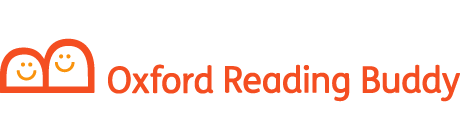Only Organization Administrators and Class Administrators have permissions to edit students.
To edit a student after they have been created:
- Go to My Organization.
- Select the Students tab.
- Select the name of the student you wish to edit.
- Select Edit next to their name.
- Use the window that appears to edit the student’s name or year group as required. You can also use this area to reset a student’s password or remove them from the organization.
- Click Save.
Editing students in bulk:
- Login as an Organization or Class admin
- Go to My Organization.
- Select the Students tab.
- Click on the ‘Add students’ button then the option to ‘Import students’
- Click on ‘Download student data’
- Your computer will download a CSV containing all of your student’s data, remove any students you don’t wish to change, then edit any details you wish to change.
Please note: Do not change your student’s usernames, or new accounts will be created. If the class is left blank or kept the same then no changes will be made to it, but if the class is changed then the student will be added to the new class (but will still remain in any previous classes). - Save your file as a CSV
- Select ‘Upload a CSV file’ on the site then choose the CSV you saved
- Click on ‘Next’ then ‘Import users’
- After a minute or so, an option to download your student’s new sign in cards should show