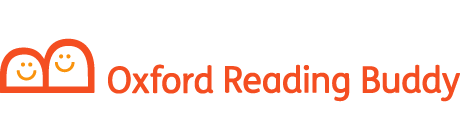To reset a single student’s password:
- Go to My Organization.
- Click the Students tab.
- Select the student(s) whose password you would like to reset.
- Click Edit next to their name.
- Click Change password/Create Sign In card.
- Enter a new password or click Generate to create a random password.
- Click Save changes (and create Sign In card).
- The password has now been reset. Click Done to close this screen, or Generate Sign In card. You can share this card with your students to inform them of their new login details.
You can then download student login details to share them with students.
To reset a student passwords in bulk:
- Login as an Organization or Class Admin
- Click the Students tab.
- Click on the ‘Add students’ button then the option to ‘Import students’

- Click on ‘Download student data’
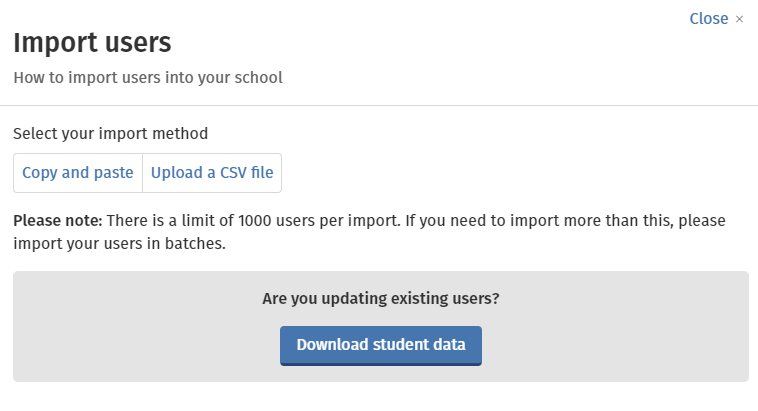
- Your computer will download a CSV containing all of your student’s data, remove any students you don’t wish to change, then add new passwords to the password column for all of the students you wish to change
- Save your file as a CSV
- Select ‘Upload a CSV file’ on the site then choose the CSV you saved
- Click on ‘Next’ then ‘Import users’
- After a minute or so, an option to download your student’s new sign in cards should show.
You can then download student login details to share them with the student.